When it comes to document management on iPhone and iPad, finding a solution that is both efficient and user-friendly can be a game changer. That’s exactly what the JPG to PDF: Scanner app promises, and as someone who spends a lot of time converting images to PDFs and vice versa, I decided to put this app to the test. What I found was a powerful yet simple tool designed to handle all your document conversion needs with speed and precision.
Mastering JPG to PDF Conversion: A Complete Review of JPG to PDF Scanner App
Introduction to JPG to PDF: Scanner App
Before diving into the features and my personal experience with the app, here’s an important note: at the time of writing, this app is available for free download, and you get a one-day premium access if you select that option inside the app. This means you can explore all its advanced tools without restrictions, which is a great way to judge if it fits your workflow before committing to any purchase.
The core function of this app is to convert image files — particularly JPGs — into PDFs, but it also supports a host of related functionalities. Whether you need to convert a JPG to PDF, export PDF pages back into JPG images, or even extract text from images through OCR (Optical Character Recognition), this app covers it all.
If you’ve ever wondered how do you change JPG to PDF quickly or searched for a reliable way of free JPG to PDF conversion without resorting to online tools that often compromise privacy, then this app could be your answer. It runs completely offline, ensuring your data remains secure on your device.
User Interface and Workflow
One of the first things I noticed was how straightforward the user interface is. You launch the app, and right on the home screen, you have clear options for what you want to do: convert images to PDF, convert PDF pages to JPG, or extract text via OCR. This minimalistic approach means no complicated menus or confusing settings—perfect for quick, on-the-go conversions.
When converting JPG to PDF, you simply select the images from your photo library or import them from other apps, arrange the order if needed, and the app quickly generates a high-quality PDF. The entire process took seconds on my iPhone 17 and iPad Air 5th generation, both of which provided smooth and lag-free performance.
What’s more, if you’ve ever pondered how to transfer JPG to PDF seamlessly, especially when dealing with multiple images or scanning documents, this app handles batch conversion effortlessly. The output PDFs are crisp, readable, and shareable right from within the app.

How to Convert JPG to PDF with the App
Converting JPG images to PDF documents is a task many of us face regularly, especially when handling work reports, receipts, portfolios, or homework assignments. With the JPG to PDF: Scanner app, this process becomes incredibly smooth and straightforward. In this detailed guide, I will walk you through everything you need to know about how to change JPG to PDF using this app, from selecting images to finalizing your PDF, while naturally incorporating useful tips for achieving the best results.
Step 1: Launching the App and Exploring the Interface
Once you open the app, you’re greeted by a clean, intuitive interface focused on speed and ease of use. The home screen prominently features options such as “Images to PDF,” “PDF to Images,” and “OCR (Text to PDF).” For our purposes, select Images to PDF. This clear separation removes confusion even for first-time users asking “how do you change JPG to PDF?”
The app supports multiple image formats, though JPG is the primary one. You’ll find it simple to navigate thanks to well-labeled icons, large buttons, and helpful prompts guiding you every step of the way.
Step 2: Selecting JPG Images for Conversion
You can import images either from your device’s photo library or from other apps via the share sheet. Select as many JPG images as you want to include in your PDF. One neat feature is the batch selection, which saves time when you need to create multi-page PDFs — a big plus for those managing numerous receipts or documents.
If you wondered how to transfer JPG to PDF efficiently, this direct import process ensures no intermediary steps are needed, speeding up your workflow dramatically.
Step 3: Organizing and Editing Images
After selecting your images, you can reorder them by dragging and dropping. This is valuable when you want your PDF to present information logically or chronologically. The app also allows basic editing options such as cropping, rotating, and adjusting brightness, ensuring your images look perfect before conversion.
These features combine to make your PDF appear professional — vital for presentations or sending official documents.
Step 4: Customizing PDF Settings
The next screen offers customization options for your PDF file, including setting page size, orientation (portrait or landscape), and margins. This level of detail is rare in free apps, and it provides control for users who need their PDFs tailored for specific uses, like printing or sharing on different platforms.
Users often overlook this step, but tweaking these settings can drastically improve the final PDF’s readability and appearance.
Step 5: Converting JPG to PDF
When you’re satisfied with the image selection and settings, tap “Convert.” The app quickly processes your images into a PDF file, preserving the original quality where possible. The entire operation is smooth and completes in seconds, even for files with multiple high-resolution images.
For those curious about file size and quality balance during jpg to pdf conversion, the app optimizes PDFs to maintain clarity without inflating file size excessively.
Step 6: Sharing and Saving Your PDF
Once conversion finishes, the newly created PDF can be saved locally or shared via email, messaging apps, cloud storage, or printing. The app integrates smoothly with iOS’s native sharing options, making accessing your files on other devices or sending them straightforward.
This convenience contributes to why many ask how to convert JPG to PDF quickly and share the outputs efficiently — this app ticks all those boxes.
Advanced Tips for Efficient JPG to PDF Conversion
- Batch conversion: Use bulk image selection for creating multi-page PDFs without additional steps.
- Image quality: For sharper PDFs, ensure your source JPG images are high resolution before importing.
- Optimize order: Arrange images thoughtfully; the order in your PDF reflects the story you want to tell.
- Utilize cropping: Crop unnecessary parts from images to focus on the essential content.
- Preview before saving: Always preview the PDF to catch errors early, saving time on rework.
Addressing Common Questions Around JPG to PDF Conversion
Q: Is there a free JPG to PDF conversion option?
Yes! The app offers extensive free usage capabilities. While premium features unlock some advanced options, the basic free JPG to PDF conversion experience is robust and highly functional.
Q: How does the app compare with online converters?
The biggest advantage is privacy and offline use. Unlike many online tools, your images never leave your device, meaning your personal or sensitive documents are secure. Moreover, the app’s speed and convenience far surpass most web converters.
Q: Can I convert PDFs back to JPG?
Absolutely. The app makes it easy to convert PDF to a JPG when needed, allowing for greater flexibility in handling different document types.
Why JPG to PDF Conversion Matters Today
In our increasingly digital world, creating PDFs from images is more than just a convenience—it’s necessary for organized, shareable, and professional document handling. Whether you’re a student needing to submit work, a business professional managing invoices, or just someone wanting to archive photos efficiently, understanding how to change JPG to PDF empowers you to get the most from your device.
The JPG to PDF: Scanner app bridges the gap between image and document effortlessly, proving essential for anybody aiming for a streamlined digital workflow.
Multi-Device Experience and User Interface
During my testing, the app proved its worth on both the iPhone 17 and the iPad Air 5th generation. The larger screen on the iPad enhanced the image selection and editing experience, while the iPhone offered unparalleled portability for quick conversions on the go. Both devices showed smooth operation, no crashes, and efficient processing times throughout conversion tasks.
Final Thoughts and Recommendations
Learning how do you change JPG to PDF using this app is straightforward, but mastering the small edits and settings can elevate your documents significantly. With support for multiple image formats, robust offline capabilities, and a user-friendly design, JPG to PDF: Scanner stands out as a versatile tool worth having on your iOS devices.
Remember, taking advantage of the one-day premium access offered upon first use lets you try out all features and decide if upgrading fits your needs. Whether you need occasional or frequent document conversion, this app will likely become your go-to utility.
Next, I will guide you through converting PDF files back into JPG images and share useful insights for maximizing your document management workflow with this app.
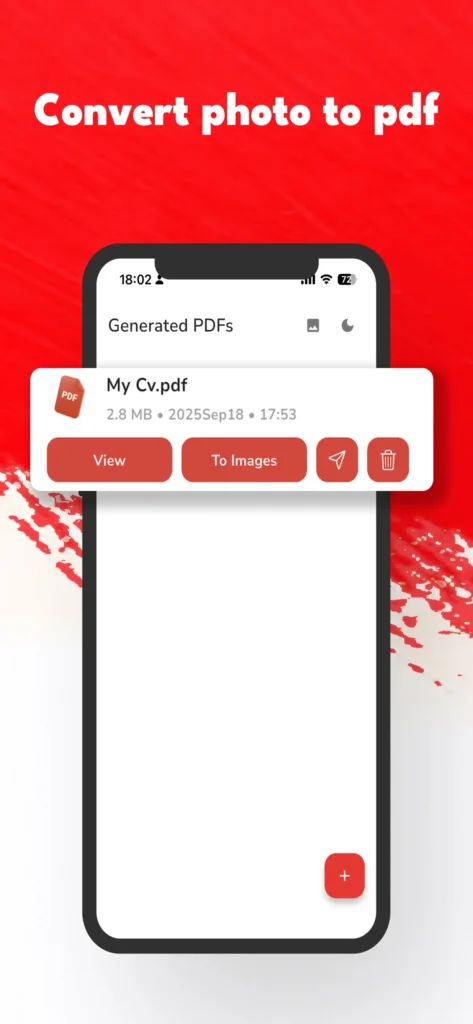
Handling Large Volumes of Images
For users asking, “how to transfer JPG to PDF” when handling multiple images, this app’s batch processing is indispensable. Whether you’re digitizing a stack of receipts or compiling a photo portfolio, you can select dozens of JPGs to merge into a single PDF effortlessly. This reduces the need for repetitive conversions and makes document management efficient.
Additionally, during batch conversion, you can rearrange images to match the desired order before starting the PDF creation, which is a feature lacking in many other apps.
Using PNG for PDF Conversion
While JPG remains the most common image format, the app also supports PNG images for conversion. This flexibility means if you encounter other image formats, you don’t need extra steps to convert them to JPG before creating a PDF — simply import the PNGs directly.
This support is particularly useful for graphic designers, photographers, or users archiving digital artwork who often work with PNG files due to their transparency support and quality retention.
Converting JPG to PDF Free Online vs. Using This App
There are countless free online tools for converting JPG to PDF free online, but they come with limitations such as file size restrictions, slower speeds, and potential privacy risks since your files are uploaded to third-party servers.
By contrast, the JPG to PDF: Scanner app processes everything offline on your device, giving you faster, safer, and uninterrupted conversions regardless of file size or number of images.
The convenience and security aspects make this app a preferred choice over free online converters, especially for confidential or large-volume document processing.
Optimizing Converted PDFs for Different Uses
Depending on your end use, you may want to customize the PDF settings. For instance, business users might prefer smaller file sizes for easy emailing, while photographers or artists might prioritize maximum image quality.
The app allows adjustment of resolution settings during conversion, balancing file size and clarity. For example, selecting higher DPI (dots per inch) produces crisper images in the PDF but larger files, while lowering DPI compresses the file at the expense of image sharpness.
This flexibility caters well to varying needs, and mastering it ensures your PDFs are perfect for their intended purposes.
How I Love PDF JPG to PDF Comparison
Many users are familiar with popular solutions like [translate:I Love PDF JPG to PDF] online converter. While such tools are widely used, the JPG to PDF: Scanner app offers unique advantages. Unlike web-based converters, you don’t rely on internet access or risk exposure of private documents.
Additionally, native iOS optimization ensures smoother performance compared to browser-based tools. Both beginner and advanced users benefit from an app built for mobile use, whereas web converters can struggle with mobile compatibility.
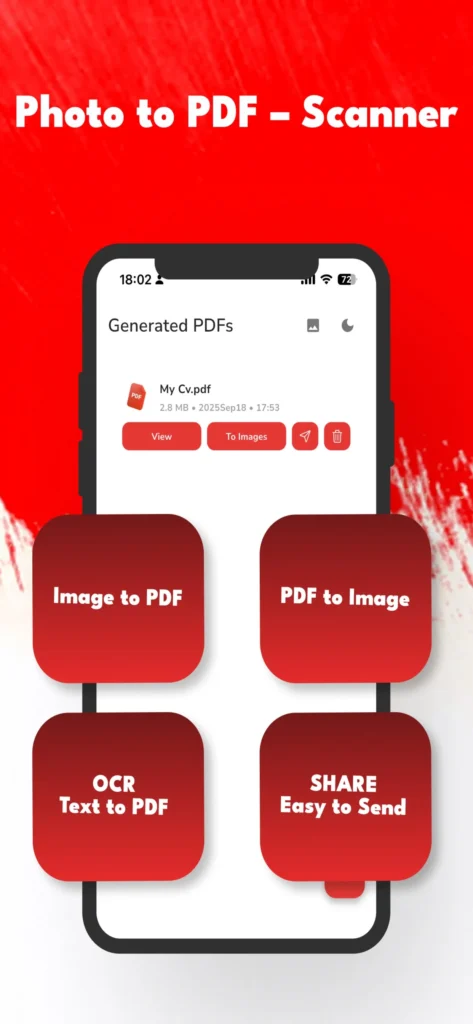
Utilizing OCR During JPG to PDF Conversion
While primarily a conversion tool, the JPG to PDF: Scanner app’s integrated OCR technology lets you convert text to PDF from images. When converting scanned JPG documents, the app can extract text and embed it as searchable, editable content in your PDF.
This feature transforms static images into interactive documents, useful in educational and professional contexts. It’s a step beyond mere converting a JPG to a PDF by adding value through enhanced accessibility and utility.
How to Transfer JPG to PDF with Consistency
Ensuring that your document conversions yield consistent results can be tricky with some apps. I found JPG to PDF: Scanner particularly reliable in this regard. The app maintains image orientation, quality, and page alignment throughout the conversion process, meaning you don’t face unexpected shifts or distortions in your PDFs.
This reliability is key when submitting official documents or assembling portfolios, where presentation matters significantly.
Extra Tips for Power Users
- Use Cloud Syncing: Back up your converted PDFs to iCloud or other cloud services integrated with your device to access files across platforms seamlessly.
- Experiment with Page Sizes: For specialized needs, try various page sizes like A4, Letter, or Custom dimensions to match print or display requirements.
- Combine with Other Tools: Use OCR output for extracting text snippets and then revisit the app for image-to-PDF conversion for a full workflow.
Summary and Final Thoughts on JPG to PDF Conversion
The practical lessons and features explored here illustrate why a dedicated app like JPG to PDF: Scanner is essential for anyone frequently handling digital documents. From the basic question of how do you change JPG to PDF swiftly to advanced needs like OCR and image batch processing, the app covers all bases.
Importantly, its offline processing and user-centric design make it a standout alternative to web converters, satisfying wider use cases with speed and privacy.
Check out the one-day premium trial upon first launch — it’s a great way to explore all features risk-free. From there, this app promises to be a reliable companion for your document management needs on iPhone and iPad.
Moving forward, the next chapter will reveal how to efficiently convert PDF to JPG using the same app
You should try this app: Object remover from photo app
Convert PDF to a JPG: A Simple Guide
While many users primarily seek to convert images to PDF, there are plenty of scenarios where convert a PDF to a JPG free is just as important. Whether you need to extract images from a PDF for editing, share individual pages as images, or repurpose PDF content in presentations, the JPG to PDF: Scanner app offers a straightforward solution.
Step 1: Selecting the PDF File
To start, open the app and choose the “PDF to Images” option. This triggers your device’s file explorer where you can locate and select the PDF you want to convert. The app supports PDFs from files stored locally on your device or from cloud services like iCloud, offering flexible access to your documents.
Step 2: Choosing Pages to Convert
Next, the app will display thumbnails of all pages within the PDF, allowing you to select individual pages or convert the entire document. This page-selective feature is particularly useful if you only need specific content, saving time and storage space by not converting unnecessary pages.
Step 3: Configuring Image Output Settings
Before conversion, you can customize settings such as image format (JPG or PNG), resolution, and quality. Higher resolution produces clearer images but results in larger files, so striking a balance according to your needs is key. The app’s intuitive sliders and preview options help you make these adjustments with ease.
Step 4: Executing the Conversion
Tap “Convert,” and the app seamlessly converts selected pages into image files. The output images retain the original page’s layout and graphics sharpness, making them suitable for editing, sharing, or archiving.
Advantages of Using the App for PDF to JPG Conversion
- Privacy: Conversion happens locally on your device, unlike many online converters that require uploading your files.
- Speed: Fast processing, even for multi-page PDFs, given optimization for modern iOS devices like iPhone 17 and iPad Air 5th generation.
- Quality Control: Customize output resolution and format to suit your exact needs.
- User-friendly Interface: No complex menus or confusing options—just clear steps for quick results.
Common Use Cases for PDF to JPG Conversion
Understanding when to convert PDFs to images helps maximize the app’s usefulness. Some common scenarios include:
- Extracting images or graphics embedded in PDFs for editing or reuse.
- Sharing a single PDF page as an image on social media or instant messaging platforms.
- Converting pages for use in presentations or reports where inserting images is simpler than embedding PDFs.
- Creating previews or thumbnails for documents.
Tips for Best Results
- Start with high-resolution PDFs to ensure quality images after conversion.
- Use PNG for images requiring transparency or better graphics fidelity.
- Preview output images within the app before exporting to catch any quality issues early.
- Organize converted images with clear filenames for easier file management.
Addressing Frequently Asked Questions
Q: Can I convert password-protected PDFs?
Currently, the app supports conversion of non-encrypted PDFs only. If your file is password-protected, you’ll need to remove the password using other tools before importing.
Q: Does converting PDFs to JPG reduce quality?
If you adjust resolution settings appropriately, you can maintain image quality
Tips, Tricks, and Best Practices for JPG to PDF Conversion
Having explored how to convert JPG to PDF and PDF to JPG using the JPG to PDF: Scanner app, it’s time to share some insider tips, tricks, and best practices gleaned from my hands-on experience. Whether you’re a beginner confused about how do you change JPG to PDF or a power user seeking optimal workflows, these insights will enhance your document handling efficiency.
Understanding File Formats: JPG, PNG, and PDF
Knowing the strengths and differences between JPG and PNG image formats can help you decide which to use before conversion. JPG is excellent for photographs with lots of colors and gradients but uses lossy compression, which may reduce quality if compressed excessively. PNG is better for graphics, logos, and images needing transparency, offering lossless compression.
The app supports both formats, so understanding when to use each can improve your PDFs’ visual quality and utility. For example, png for pdf conversions are ideal when crisp graphics or logos are involved.
Free JPG to PDF Conversion Strategies
While the app provides premium features, much of the functionality needed for everyday tasks is available in the free version. For users repeatedly searching for free JPG to PDF conversion options, this tool is ideal. It provides offline processing, batch conversion, and editing tools without constant paywalls or annoying ads.
Maximize free use during your sessions by batching image selections and planning your conversions to minimize reprocessing.
Advanced Workflow Tips
- Leverage batch conversions: Group images logically before conversion to create well-organized PDFs, especially for presentations or reports.
- Use OCR wisely: When converting scanned text images, run the OCR function to enable searchable, editable PDFs, which enhances document utility.
- Experiment with page settings: Try different orientations and sizes depending on whether your end use is digital sharing or professional printing.
- Check results before sharing: Always preview converted PDFs or extracted images to confirm layout, quality, and order.
- Utilize cloud backups: Save PDFs to iCloud or other services to ensure easy access across devices.
Overcoming Common Challenges
For those wondering how to change JPG to PDF without losing important details, paying attention to image resolution before import helps. Low-resolution JPGs may produce grainy or pixelated PDFs, so starting with high-quality originals is recommended.
Another issue users face is file size management. Adjusting resolution and compression settings within the app ensures your PDFs are neither too large to share nor too compressed to read.
Using the App Across Devices
The fluid experience on both iPhone 17 and iPad Air 5th generation means you can start converting JPGs on one device and continue on another, thanks to iCloud integration. The iPad’s larger screen excels for editing and organizing images prior to conversion, while the iPhone’s portability is perfect for quick scans and conversions on the go.
Privacy and Security Considerations
Your privacy is paramount, and this app’s offline capability ensures that your files never leave your device during conversion. Unlike online converters, where you might be concerned about uploading sensitive documents, this native app approach minimizes risk.
Comparing JPG to PDF: Scanner with Other Apps
In a crowded marketplace of document scanners and converters, this app stands out with its balance of simplicity, speed, and feature set without overwhelming users with unnecessary bells and whistles. It’s especially suitable for those focused on core tasks like converting a JPG to PDF or extracting text via OCR.
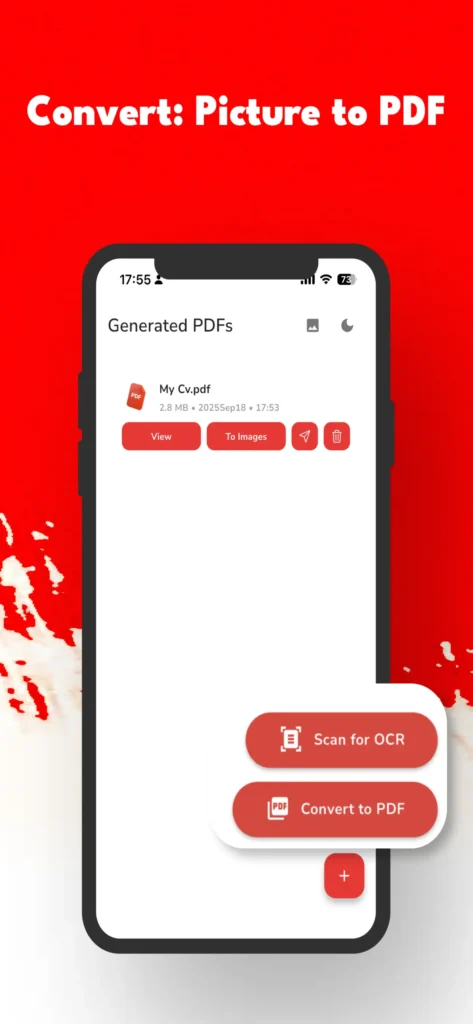
Exploring Additional Features and User Experience in JPG to PDF: Scanner
Beyond basic conversions, the JPG to PDF: Scanner app includes additional tools that elevate the user experience and make it more than just a simple converter. Having tested the app extensively on both the iPhone 17 and the latest iPad Air 5th generation, I found that these extra features contribute significantly to productivity and convenience.
Offline Functionality Enhances Privacy
A defining strength of the app is its complete offline capability. For anyone concerned with document confidentiality, this matter cannot be overstated. Your images and PDFs never leave the device during processing, offering peace of mind when handling sensitive information.
OCR and Text Recognition
Optical Character Recognition (OCR) technology is integrated directly within the app. It enables you to extract editable and searchable text from images, making the app highly useful for students, professionals, and researchers who work with scanned documents. Instead of dealing with static images, converted PDFs become dynamic documents conducive to quick searching and copying.
Multi-Language Support
The app supports a wide array of languages beyond English, including Arabic, Dutch, French, German, Italian, Portuguese, Russian, Spanish, Turkish, Ukrainian, and Vietnamese. This multilingual support ensures that users worldwide can navigate and utilize the app effectively, enhancing accessibility.
Streamlined User Interface and Seamless Navigation
The well-thought-out, minimalist design ensures that all functions are easy to find and quick to use. Whether you want to convert JPG to PDF, change PDFs to images, or run OCR, you can do so without deep menus or complex steps hindering your flow. This simplicity saves time and reduces frustration, particularly for users who need to process documents frequently.
Pricing Model and Premium Access
While the basic app is free, offering considerable functionality, there’s a tiered premium subscription model with options ranging from $0.00 to $4.99. The one-day premium access available during initial use gives you a risk-free opportunity to explore advanced features such as unlimited batch conversions, higher resolution outputs, and ad-free usage.
For frequent users, investing in premium unlocks smoother workflows and higher quality outputs, but many casual users will find the free tier sufficient for most needs.
Tips and Tricks for Optimal Use
- Utilize Batch Conversion: Especially when working with large volumes of images, batch processing saves significant time.
- Pre-Edit Images: Use the app’s cropping and rotation tools to refine images before conversion for professional presentations.
- Take Advantage of OCR: For scanned documents, activate OCR to create searchable PDFs that are easier to manage.
- Leverage Multi-Language Settings: Switch to your preferred language for enhanced usability and comfort.
Final Impressions
In summary, JPG to PDF: Scanner is a highly versatile and efficient tool that addresses the core needs of users looking to convert images and PDFs seamlessly. Its offline, privacy-focused design, combined with powerful features like OCR and batch processing, puts it ahead of many competitors.
Tested on the latest Apple hardware, it delivers swift and reliable performance, making it an excellent addition to any iPhone or iPad user’s app library.
Be sure to take advantage of the current free download and one-day premium package—it’s a great way to assess first-hand how this app can improve your document management workflow.
Download and Availability
The JPG to PDF: Scanner app is readily available for download on the Apple App Store. It supports both iPhone and iPad devices, ensuring compatibility across a wide range of Apple hardware.
For iPhone users, you can download the app directly from the Apple App Store. The app requires iOS 12.0 or later, making it compatible with most modern iPhones including the iPhone 17, which I personally used during testing.
iPad users will find the app optimized for tablets as well, including support for the iPad Air 5th generation (10.9 inches). The larger screen enhances image editing and PDF navigation, making document conversion more comfortable and efficient.
Unfortunately, the app is currently not available for Android devices, so this solution is tailored specifically for the Apple ecosystem.
